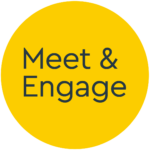Editing an Existing Event
- How-to Guide
- Logging On
- Your Dashboard
- Scheduling a Group Event
- Scheduling a 1-2-1 Event
- Editing an Existing Event
- Hosting a Group Chat Event
- Hosting a 1-2-1 Chat Event
- Sharing Media in an Event
- Live Streaming with OBS
- Data and Content After the Event
- Editing Content
- Media
- Custom Email Templates
- Managing Users
- Network Connectivity
Editing an Existing Event
You may need to edit events, either before they begin (to correct a spelling error or adjust the planned time) or during the event, to tailor Exit Lobby content for example.
On the Live Events page, all planned and running events have an Edit button along the left-hand side. Click this to edit an event.
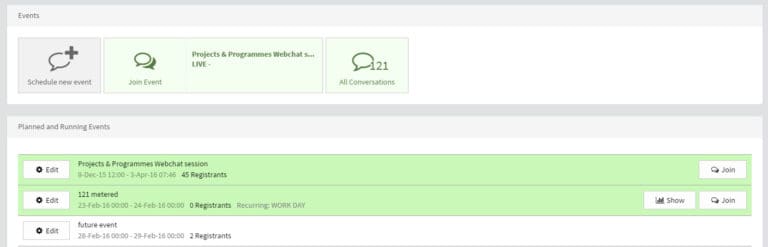
The Edit Event page looks similar to the Schedule Event page, and allows you to tailor elements of the event accordingly. The additional section at the top shows the direct link you can use to share the event (click to open an email with this in the body) as well as the number of registrants to the event. This is useful to see how many users have registered prior to the event beginning, or in the run-up to the scheduled time to plan extra reminders and social network buzz.
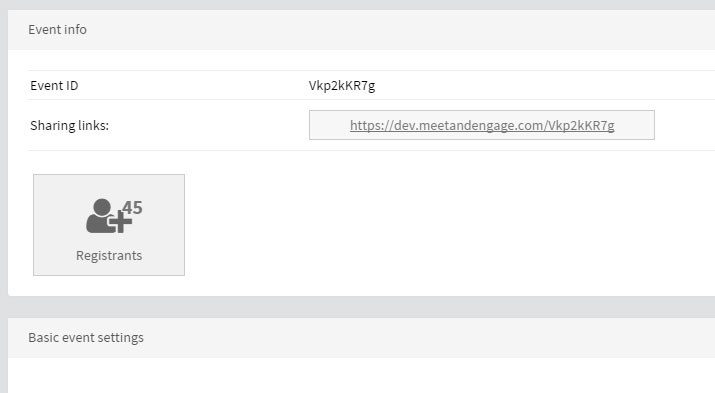
Click on the ‘Registrants’ button to show the registrants in a table. You can choose to download the information in CSV format as well.
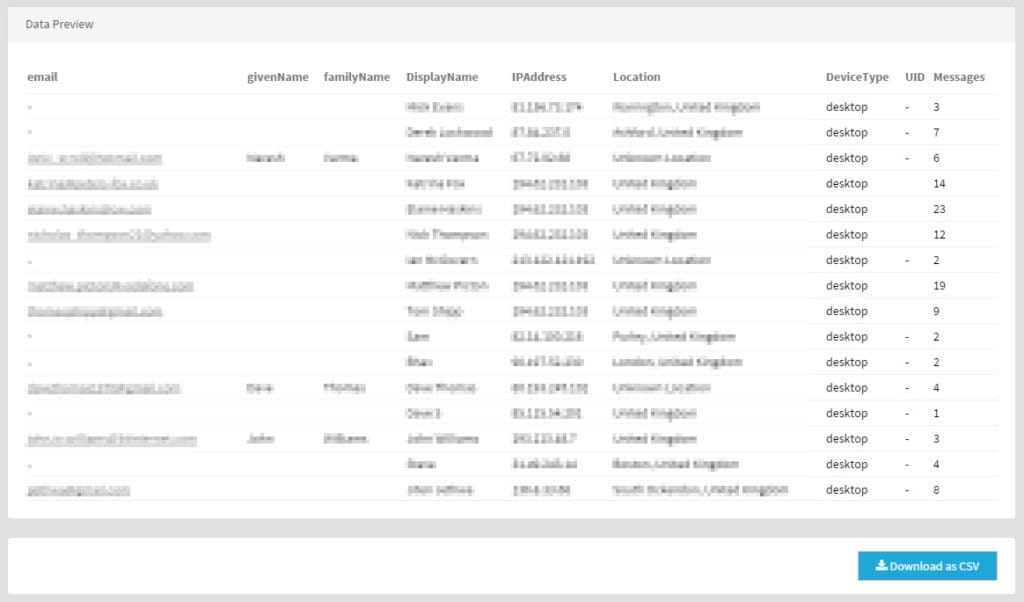
Do not change fundamental aspects of the event, such as repurposing an event with existing registrants about Marketing into one about washing machines – or users will arrive confused.
When you have finished editing the event, click on Update Event at the bottom of the page.

If you need to delete an event – click on the Delete Event button, but be cautious as registrants will not be alerted about event deletion.